- Access the BIOS Setup Utility.
- Boot the system.
Boot messages scroll across the console screen.
- Press the F2 key (or Ctrl +E from a serial terminal) continuously.
The BIOS Setup Utility main screen appears.
- Boot the system.
- From the BIOS Main menu screen, select Boot.
- From the Boot screen, select UEFI/BIOS Boot Mode, and press Enter.
The UEFI/BIOS Boot Mode dialog box appears.
Note - You cannot configure the boot order list after switching the boot mode. A system reboot is required to properly populate the boot order list with devices that support the chosen boot mode.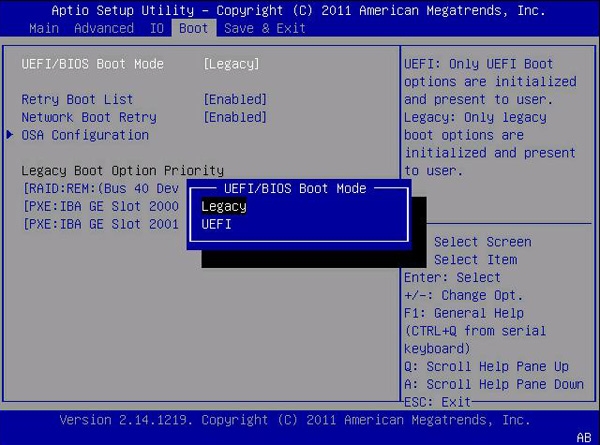
- Use the up and down arrows to select Legacy BIOS Boot Mode or UEFI Boot Mode, and then press Enter.
- To save the changes and exit the screen, press F10.
See Also
Legacy BIOS Boot Mode and UEFI Boot Mode
For BIOS screen details, see your server service manual.















