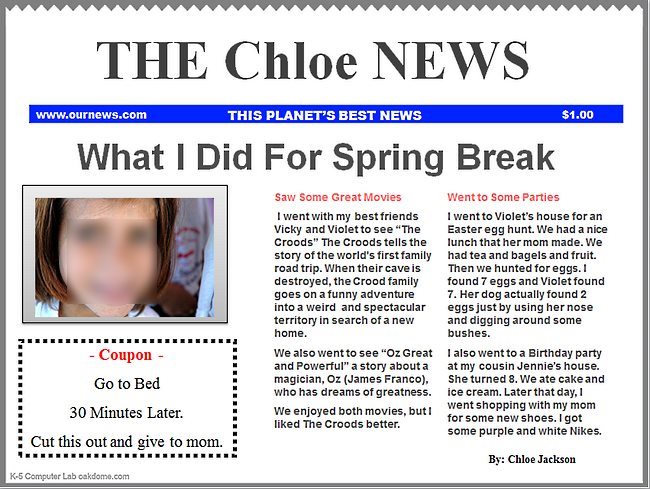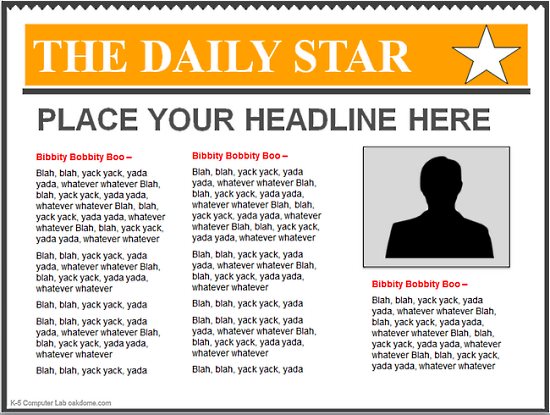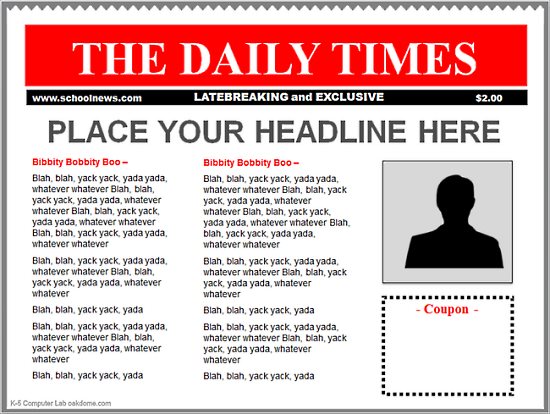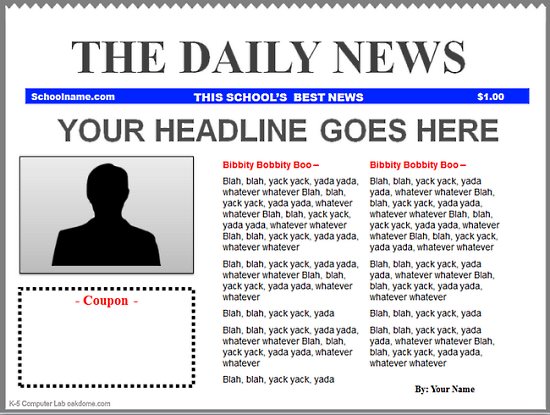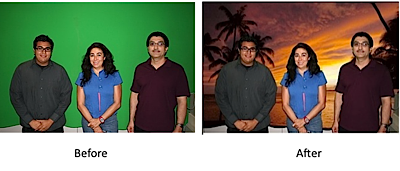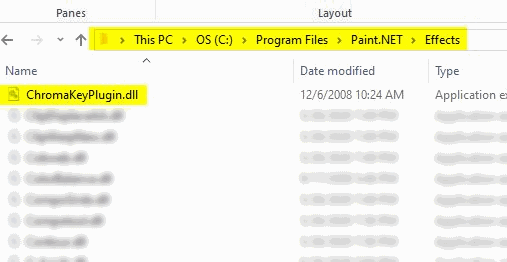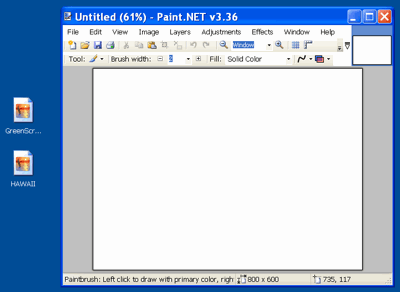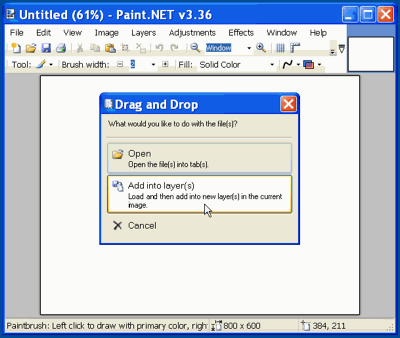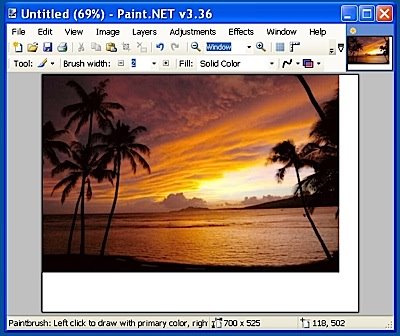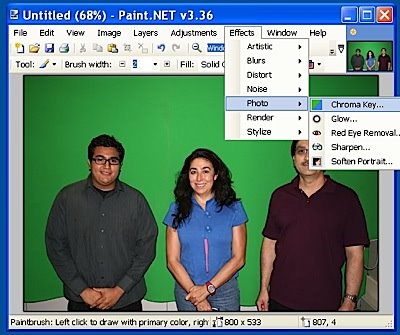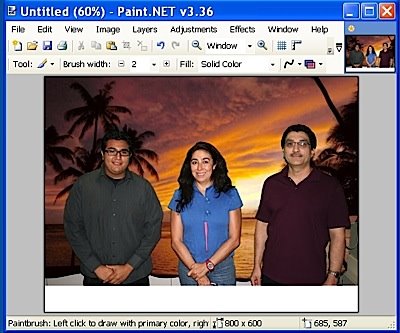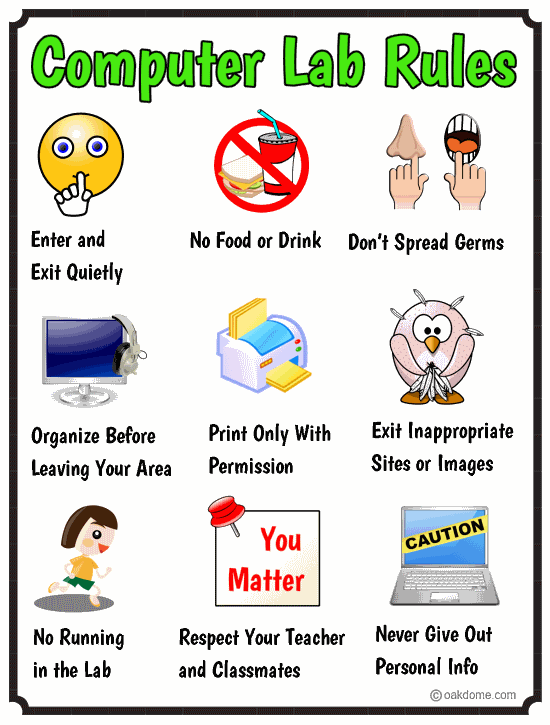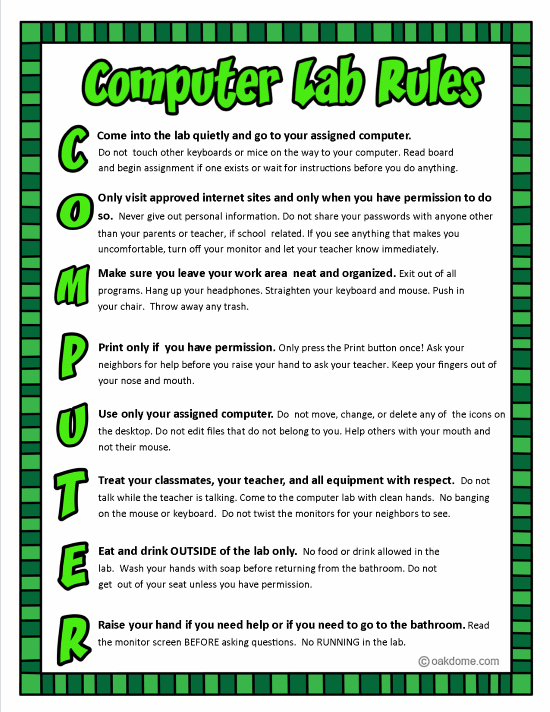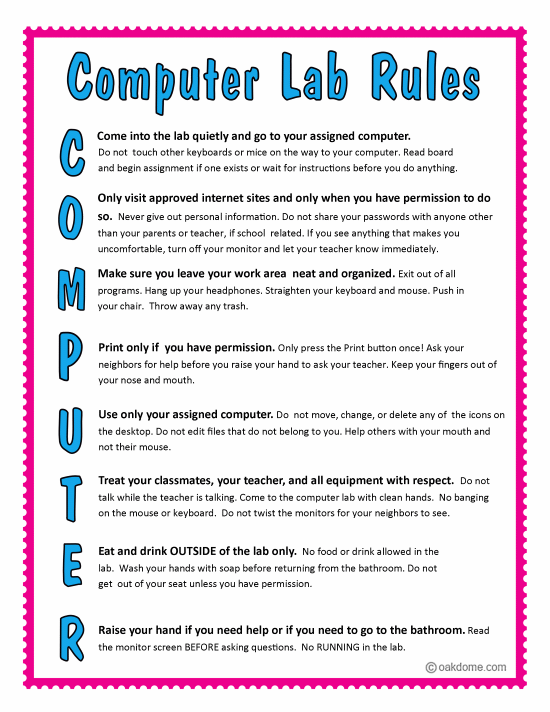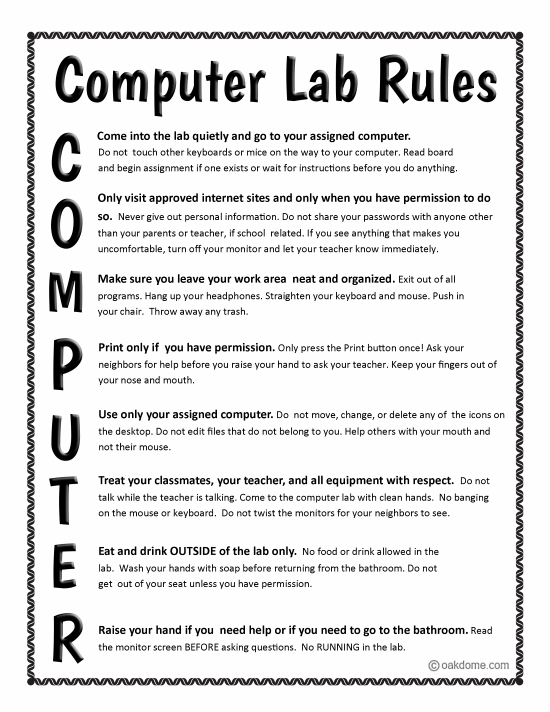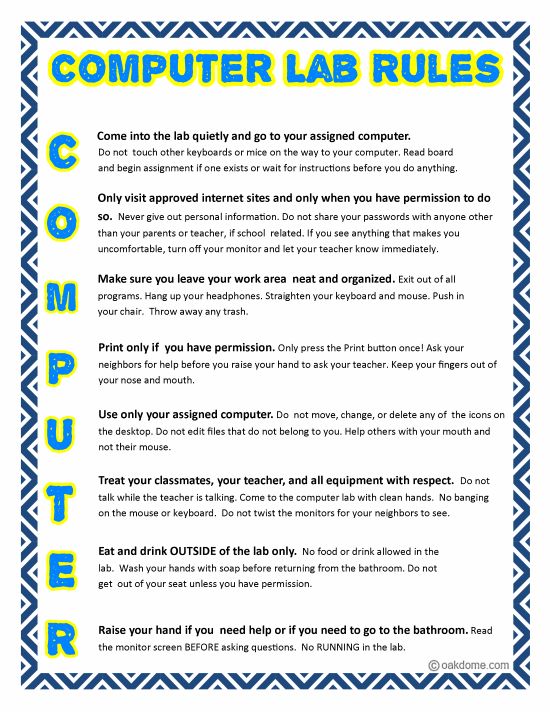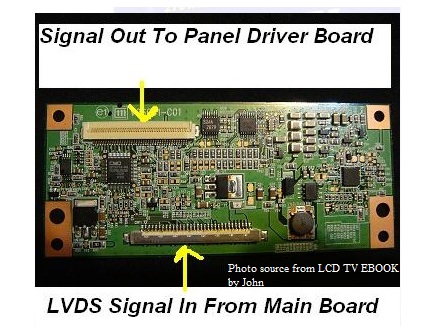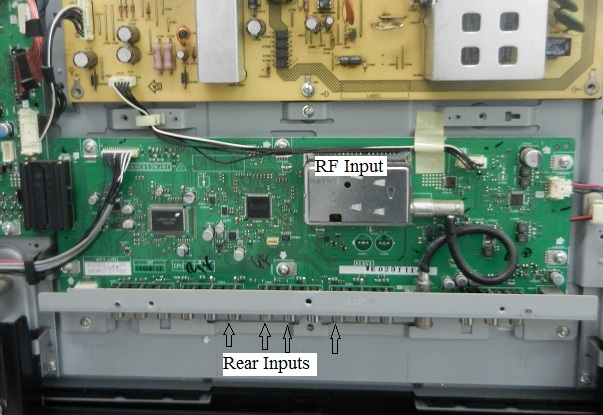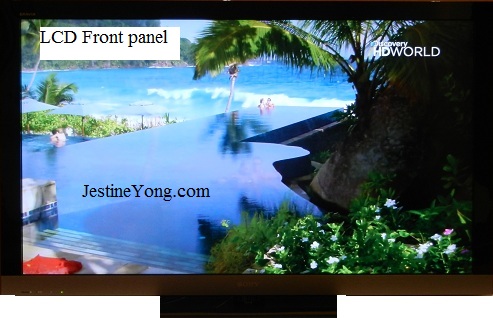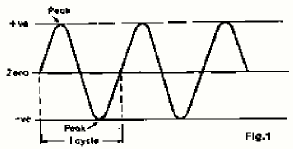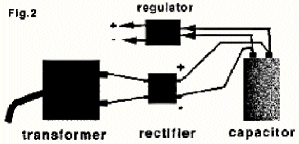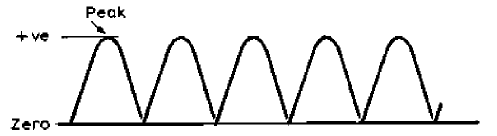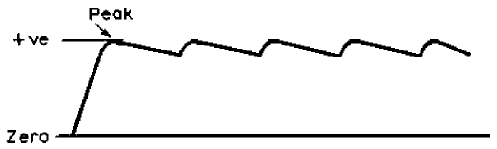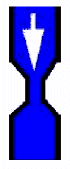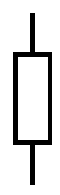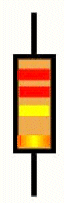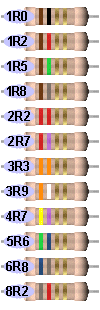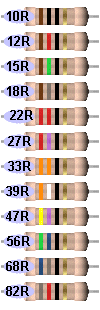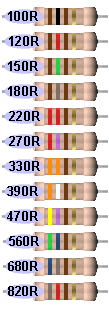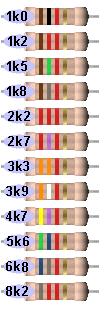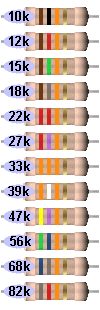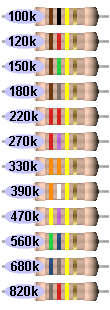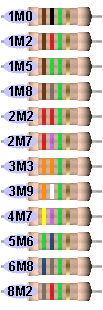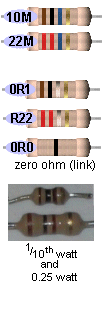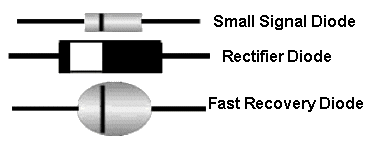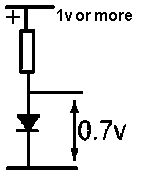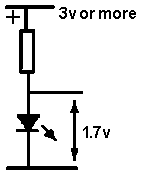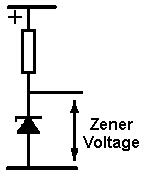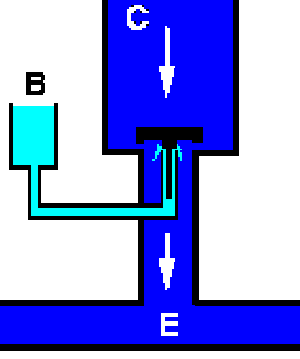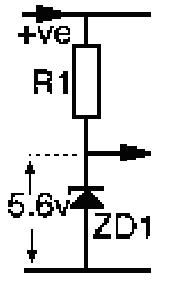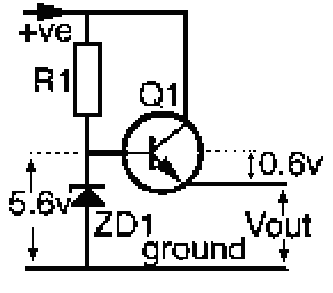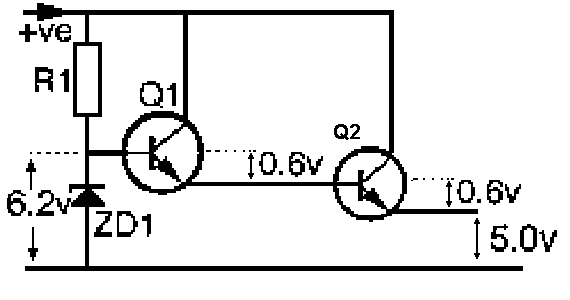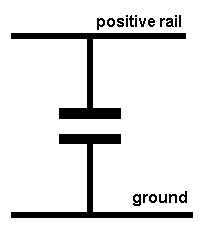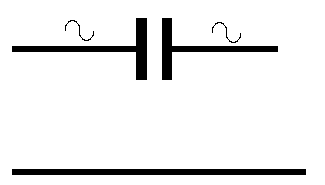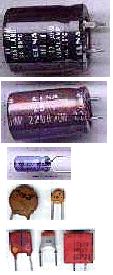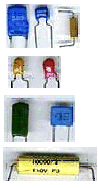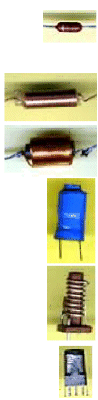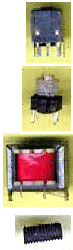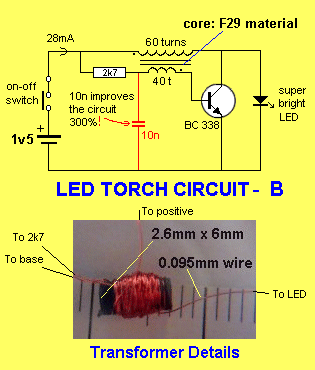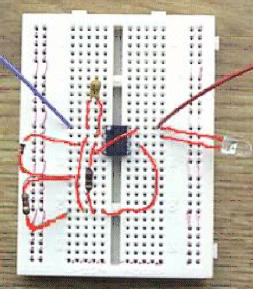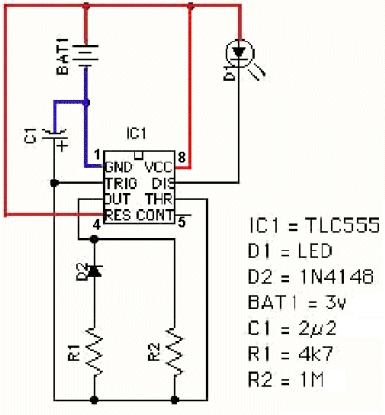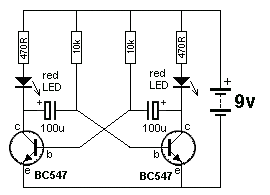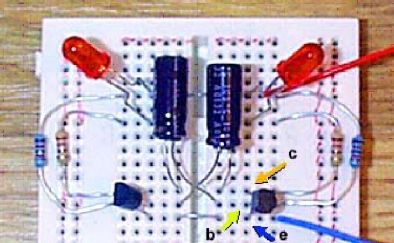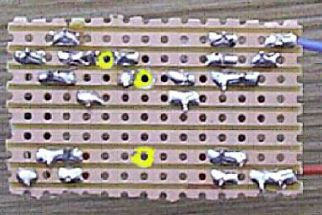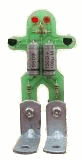Introduction to LCD TV Repair
This month article is about the basic LCD TV repair. I do get emails from beginners asking about
how to understand and troubleshoot LCD TVs. Although this is not a complete article about LCD TV repair, I
believe this article in some ways could help them in understanding the main function of the important boards
found in LCD TVs. Let’s start.
A- Power Board
B- T-con Board
C- EMI Filter board (In other designs this board is built into the Power Board)
D- Inverter Board (In some designs this board is built into the Power board and is called as I/P
board)
E- MainBoard
F- Jackpack
G- Side Key Panel/Power Control/Remote Receiver Unit (IR/LED control)
H- Left Speaker
I- Right Speaker
J- LCD panel
K- LVDS cable
The function Of LCD TV section
Power Board
The
Power Supply Board is usually the biggest and heaviest board found inside the LCD TV. Some repair techs call
power supply board as “Power Supply Unit” and “Power Supply Module” or just “PSU”. It converts the main AC supply into DC voltages that can be used by the circuit within the LCD TV.
Sometimes the power board is joined together with inverter board and is called as I/P
board.
Common faults- No power, low power, power blink and intermittent no power.
Timing Controller Board (T-con board)
The T-Con Board is the smallest board
found inside LCD TV and is usually only found in LCD TV's. The
function of T-con board is to control logic signal of gate and source for driving TFT LCD. The T-Con Board is
sometimes referred to other names, such as "Controller Board," or "Control Board."
A Typical T-con Circuit Board
Common faults- White Display, No display, Double image, Display distortion (black and white vertical bars on
the screen). Multiple vertical/horizontal lines across the screen.
Inverter board
The
inverter boards are usually found along the edges nearest to the TV Panel and are only found in LCD's. These
boards function is to convert the low voltage DC supplied (12V or 24 V) by the SMPS into a high AC voltage (500
to 1500 Vrms) to light up the backlights. These boards can be found as a single board or built in with the power
board called as I/P board.
Common faults- Display shutdown after few seconds, Dim display
Mainboard
The simplest way to
identify the Main Board is to look for the circuit board with the audio and video inputs and
outputs.Sometimes the Mainboard is called as Motherboard, Main Unit, Digital board, Scaler board, A/V
board, Main Module, Logic board or even A/D board. The function is to take in the video and audio signals and
convert the analog video signals into digital signals that can be sent by the LVDS IC (low voltage
differential signaling) to the T-con board.
Note: Sometimes the audio section/RF Input/ Rear Inputs is separated from the
mainboard.
Common faults- No display, no color, screen full of vertical lines after sometimes, no sound, horizontal
lines and block, sometimes the LCD TV fault (usually display problem) can be due to software problem where
you need to update the software.
Jackpack Section
The audio signal is taken to the audio processor and then audio amplifier which then drive the
left and right speakers.
Note: Sometimes the audio section/RF Input/Rear Inputs is separated from the mainboard (as
seen from the above photo) and is called as Jackpack or Signals receiving board.
Common faults- No sound, distorted sound, High Pitched whine, no TV reception, unable to tune to certain
blocks of channels, channels change randomly.
Below is the all in one Mainboard (Key Panel, Audio, RF input, Rear Inputs, Ram and Main
MCU.
LCD Panel
LCD stands for
liquid crystal display(LCD
) and it is a thin, flat electronic visual display that uses the light modulating properties of liquid crystals
(LCs). LCs do not emit light directly thus backlights are needed to make these LCD displays
visible.
Common Faults- Vertical/horizontal thin line/s or bar, white display, garbage display.
Backlights (Lamps)
The function of backlights (CCFL or EEFL) is to
illuminate the LCD from the back of the display panel.
Common faults-Display shutdown after few seconds and display flickering
You can test the backlight by visiting my blog at :